Drag & Drop image files here or click to upload
Merge JPG Images to a Single PDF File – Free Online Tool
Need to combine multiple JPG images into one PDF? This free online JPG to PDF converter makes it simple, fast, and hassle-free. Whether you’re organizing scanned pages, creating a photo album, or compiling images for a report, this tool gets the job done in seconds—no software or sign-up required.
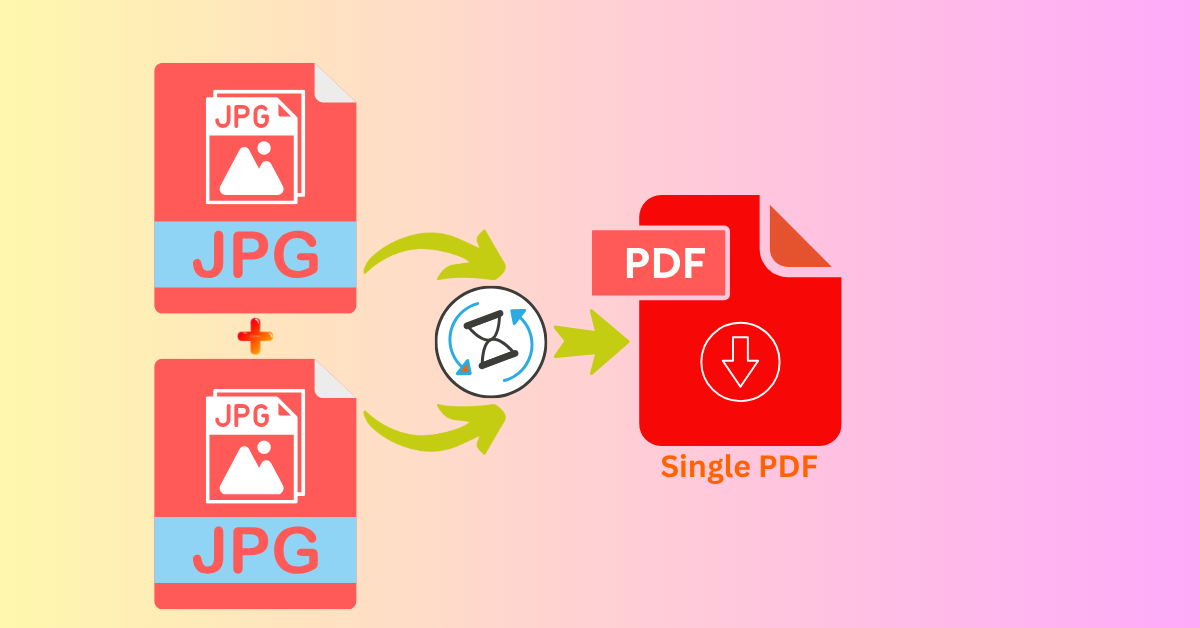
Merged JPG Images
How to Merge JPG Images into One PDF:
- Upload JPG Images – Click the upload button and select all the JPG files you want to merge.
- Choose Layout – Pick between horizontal (side-by-side) or vertical (top-to-bottom) arrangement.
- Click “Merge” – The tool will combine your images into a single PDF file.
- Download Your PDF – Instantly download the merged PDF file to your device.
This tool supports multiple image uploads and delivers a clean, high-quality PDF output. It’s perfect for students, designers, professionals, or anyone needing to convert and combine images.
No watermarks, no file limits, and no waiting—just a smooth JPG to PDF conversion experience. Try it now and keep your image files organized in one simple PDF.
FAQs – Merge JPG Images to PDF
1. Is this JPG to PDF tool free to use?
Yes, this tool is completely free. There are no hidden charges, no sign-up required, and no watermarks on your final PDF.
2. How many JPG files can I upload at once?
You can upload multiple JPG images at once. For best results, try to keep your file size reasonable to ensure fast processing.
3. Can I rearrange the image order before merging?
Currently, the images are merged in the order you upload them. To change the order, re-upload the images in your preferred sequence.
4. Will the quality of the images be preserved?
Yes, the tool maintains high image quality in the final PDF output without compressing or distorting your JPG files.
5. Is it safe to use this tool?
Absolutely. Your files are processed securely and are not stored on the server. All uploads are automatically deleted after conversion.
6. Can I choose between vertical and horizontal layout?
Yes! You can select either a vertical (top-to-bottom) or horizontal (side-by-side) layout before merging your images.